The video and audio codec overlay will display the following
- Audio codec
- Audio bitrate
- Video codec
- Video bitrate
- Video resolution
- Video frame rate (FPS)
The Fire TV Stick (1st Generation) is NOT supported.
Hold the down and select buttons on the remote at the same time for 5 seconds. Release both buttons and then press the menu button. The developer tools menu dialog will now open as shown below.
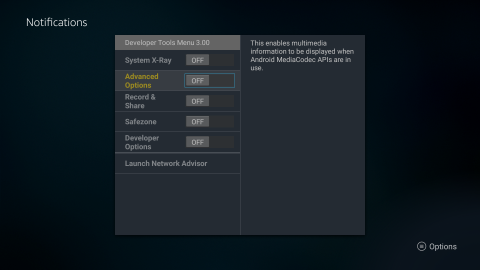
The overlay can now be displayed by turning the Advanced Options toggle to the ON position.
The media codec overlay is displayed on the right hand side of the display only when there is audio or video actively playing.
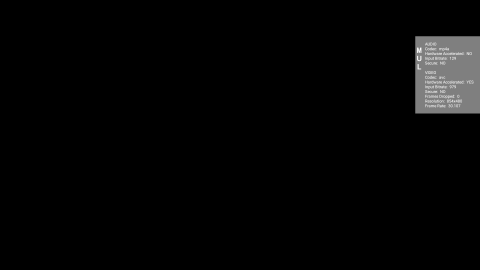
Here is a detailed view of the audio and video codec information that is available.

Deactivate the media codec overlay
Hold the down and select buttons at the same time for 5 seconds. Release both buttons and then press the menu button. The developer tools menu dialog will now open and the overlay can be closed by turning the Advanced Options toggle to the OFF position.
Rebooting the Fire TV will also deactivate the overlay.
