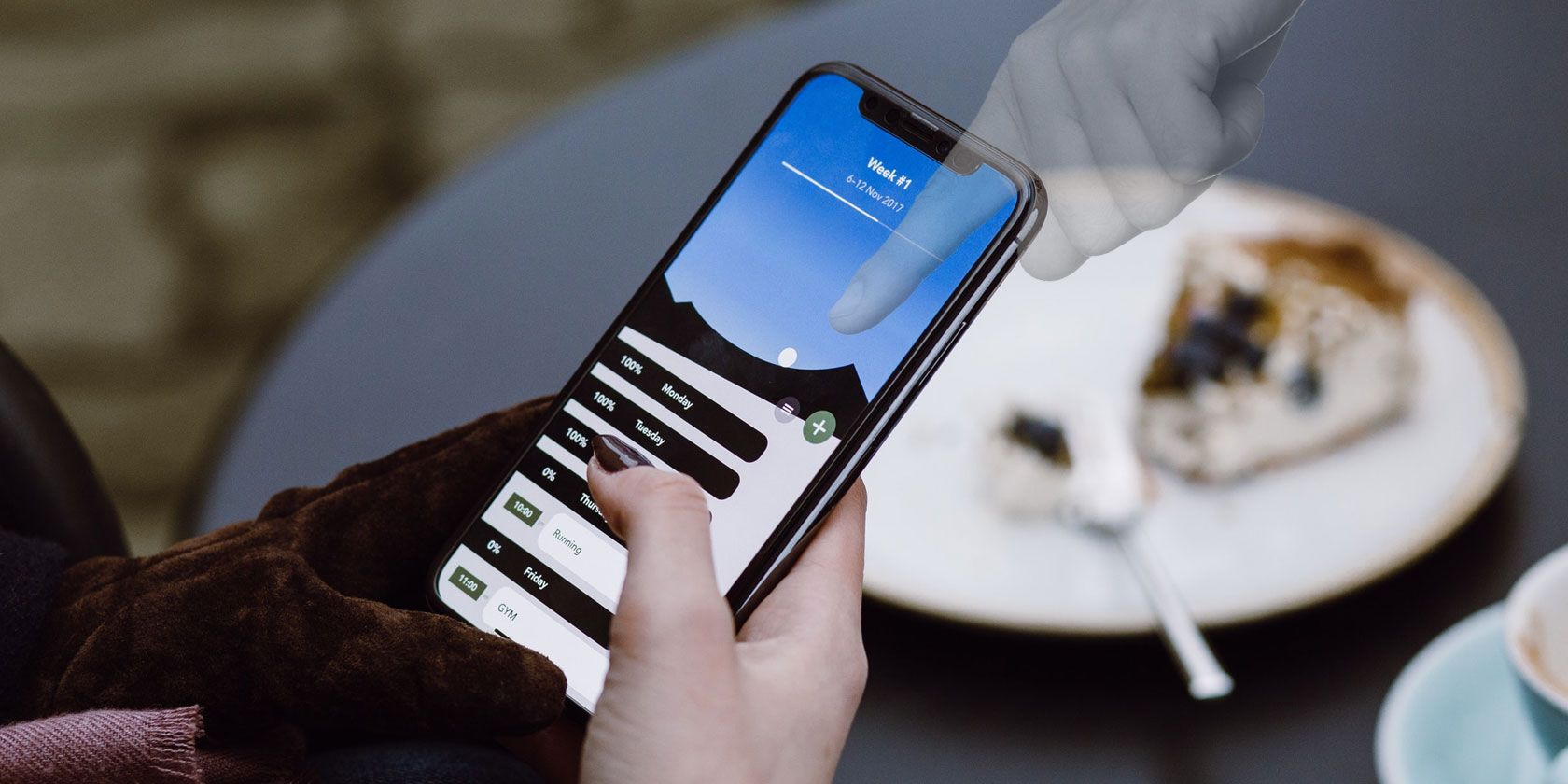The touchscreen is your iPhone’s principal means of control, and if it doesn’t work, the phone won’t work. While an unresponsive touchscreen, as well as any touchscreen that doesn’t respond to your taps at all or only responds periodically, might be aggravating and worrying, there are a few easy remedies you can attempt to get it back up and running if your iPhone screen not working.
In this article, we go through them in detail. We have covered every fix if your iPhone touch screen not working. So, let’s begin.
Table of Contents
Why Is My iPhone Touch Screen Not Working?
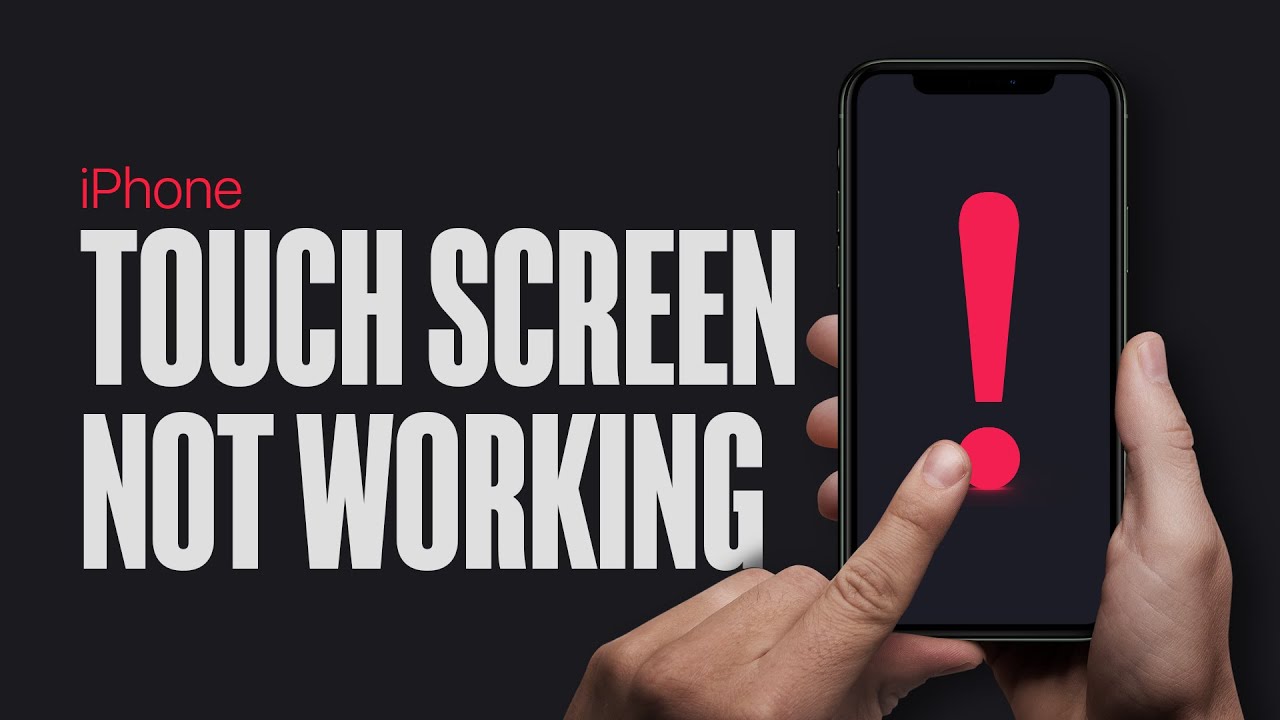
The first step is to determine why your iPhone touch screen not working. Typically, the issue arises when the actual element of your iPhone’s display that handles touch (known as the digitizer) stops operating properly, or when the software on your iPhone stops “talking” to the hardware in the way it should. In other words, it might be a hardware or software issue.
Typically, troubleshooting iPhone software issues are free of charge. It’s also less difficult than using suction cups to pry your screen off (please don’t do this). As a result, we’ll start with the software solutions and then move on to the physical issues if necessary.
iPhone Touch Screen Not Working: Touch Disease
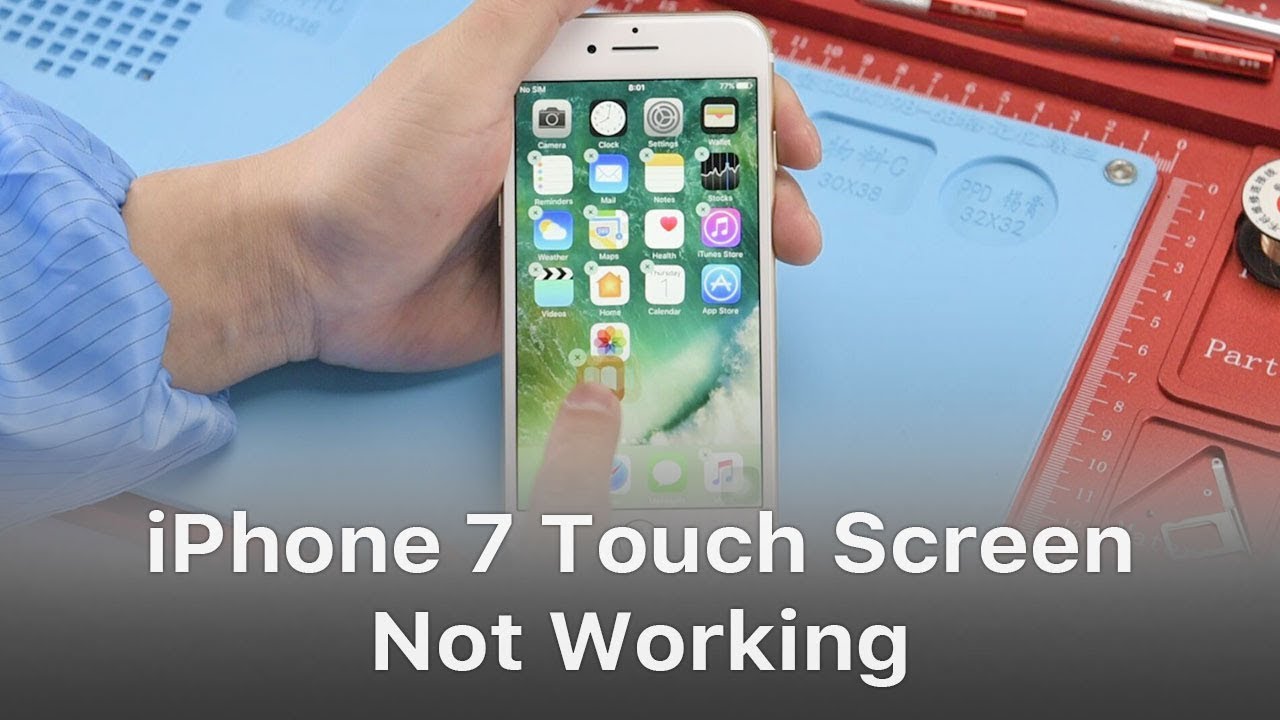
The term “iPhone touch disease” refers to a set of issues affecting the iPhone 6 Plus, and maybe that’s why your iPhone 6 touch screen not working. A grey, flickering bar at the top of the display, as well as troubles with iPhone motions like pinch-to-zoom and Reachability, are among the complaints.
What causes iPhone touch disease is a point of contention. It’s the result of “being dropped several times on a hard surface and then incurring additional stress on the device,” according to Apple. If you’re having problems with your iPhone, they’re aware of the situation and have a particular repair programme. We will see what causes touch disease and how you could fix it.
What Causes iPhone Touch Disease & How To Avoid It?

On the phones’ logic board, the Touch IC chips partially peel away, resulting in sporadic electrical connections. This, in turn, creates the iPhone touch disease. The Touch IC chips are transferred to the display component in newer iPhone models, therefore the 6S and 6S Plus are unaffected.
The chips in previous phones were shielded by a metal barrier, therefore they are unaffected. The Touch IC chips, according to experts, break away from the board after normal use, such as when a phone flexes slightly in a trouser pocket. This is why pressing down on the screen or twisting it slightly appears to solve the problem: it pushes the Touch IC chips to re-establish complete contact with the logic board.
This, however, is not a long-term solution, and the problem will resurface. Touch Disease is not caused by a problem with the screen or the digitiser (the layer beneath the screen that records touch), therefore changing the screen will not fix the problem.
The iPhone 6 Plus is thought to be particularly vulnerable to Touch Disease because of its greater size, and one repair specialist believes that nearly all iPhone 6 Plus phones will be impacted at some time. However, in the interest of fairness, we must point out that hundreds of thousands of iPhone 6 and 6 Plus owners throughout the world have never encountered the problem.
Because it is unclear what causes the Touch IC chips to detach, it is also unclear how to prevent this from happening. A robust, stiff case, on the other hand, would be a wise purchase, as might avoiding putting the phone in a trouser pocket especially if you prefer to wear narrow jeans. So, if you are asking ‘my iPhone touch screen is not working’, then touch disease might be a possible reason behind this.
iPhone 12 Pro Max Touch Screen Not Working

Your iPhone touch screen may stop working if there is a problem with the software that tells your phone what to do. If your iPhone touch screen isn’t working, it could be possible to reset bothersome software.
When you use a specific app, does your touch screen stop responding? It’s possible that the app is to blame. Uninstall it and then reinstall it. To remove an app, follow these steps:
- On your iPhone’s Home screen, look for the app. In the image below, you can see the Home screen.
- Hold down the app icon until you see a menu appear.
- Remove the app by tapping it.
- Select Delete App.
- Select Delete.
Send a message to the app creator if your iPhone touch screen isn’t working after you’ve reinstalled the app. They may already have a solution to the problem or be working on one.
How To Send Message To Developer If iPhone 12 Touch Screen Not Working?
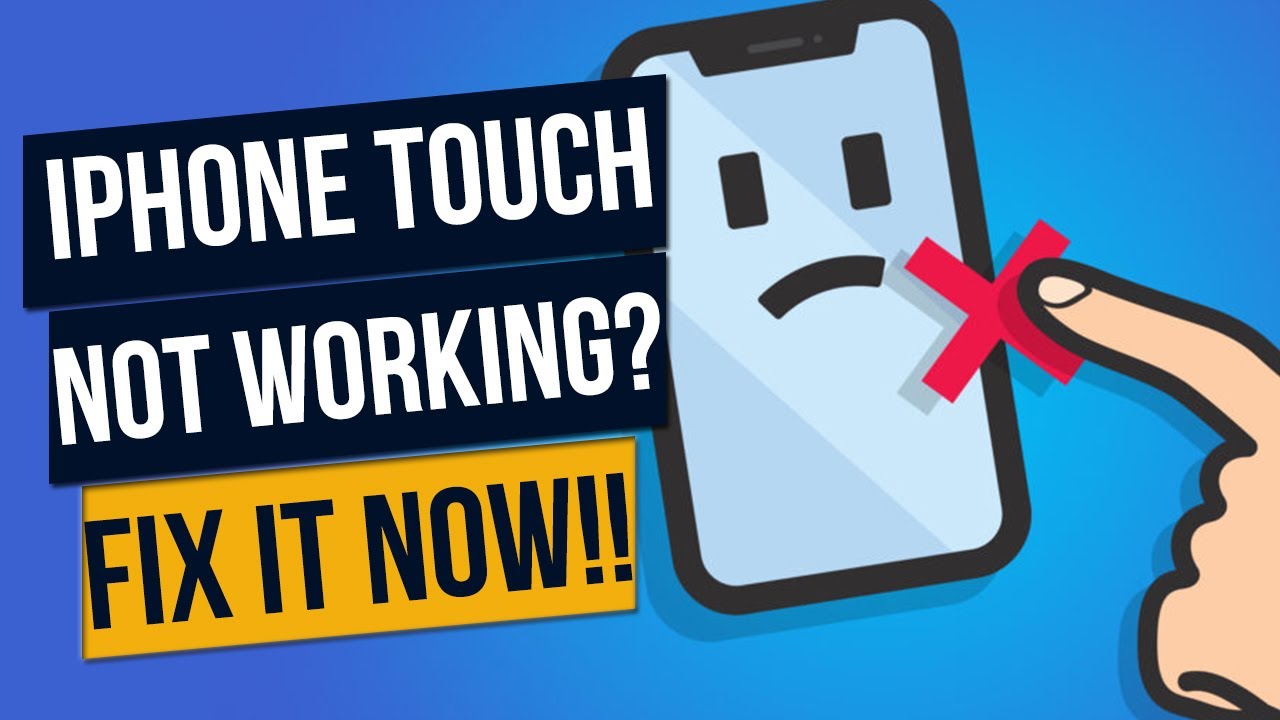
- To access the App Store, simply tap it.
- Search for the app by tapping Search at the bottom of the screen.
- To learn more about an app, tap its icon.
- Tap Developer Website at the bottom of the page. The developer’s webpage will appear on the screen.
- On the developer’s website, look for a contact form or an email address. If the developer is worth their salt, it shouldn’t be difficult to find. Keep in mind that excellent developers appreciate it when you inform them of issues with their programmes!
So, these are the steps to follow if your iPhone 12 touch screen not working.
iPhone X Touch Screen Not Working: Update Your Phone
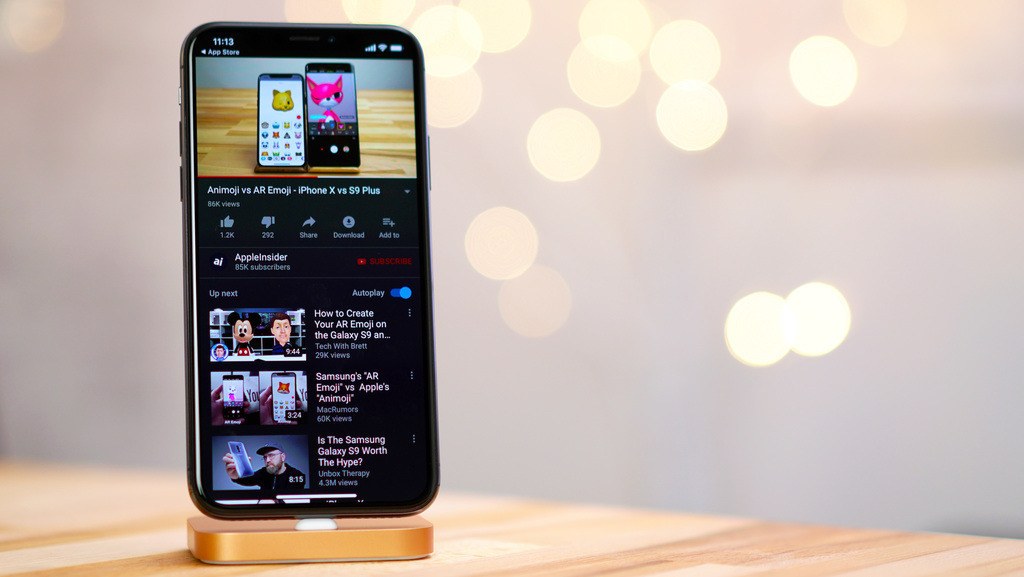
It’s an uncommon occurrence, but iPhone software updates can sometimes result in touch screen difficulties. Apple’s iOS 11.3 upgrade was the most recent documented instance of this happening. A later Apple update swiftly resolved the issue.
Open Settings and select General -> Software Update from the drop-down menu. If an iOS update is available for your iPhone, tap Download and Install. So, if your iPhone X touch screen isn’t working, then these steps might help you.
iPhone 11 Touch Screen Not Working At All: Try Hard Reset

iPhone touch screen not working issue occur when you have many apps open or when you don’t have any apps open might be caused by software issues with the iPhone. Powering off and on your iPhone is a smart initial troubleshooting step, but it’s difficult to accomplish when your touch screen isn’t working!
We’ll have to execute a hard reset instead. Here’s how to do it:
If your iPhone won’t switch off normally — or if turning it off and on again doesn’t cure the problem — try doing a hard reset. Hold the Power and Home Buttons down at the same moment to do this. Wait a few seconds for the Apple logo to display on the screen, then release your grip.
A hard reset on an iPhone 7 or 7 Plus is done by pushing and holding the power and volume down buttons simultaneously for several seconds until the Apple logo appears on the screen. To hard reset, an iPhone 8 or subsequent model, press and hold the volume up, volume down, and side buttons until the screen turn black and the Apple logo appears in the middle.
A hard reset shuts down all of your iPhone’s background operations, which might lead to software problems.
iPhone 11 Touch Screen Not Working Properly: Try To Free Storage

Check to see if your iPhone has enough storage space. In Settings > General > Storage & Usage > Manage Storage, you may verify this. This is especially true with recent versions of iOS when an iPhone is full and has 0 bytes of storage remaining, in which case many apps and the touch screen become unusable. On a full iPhone, both the Home button and the touch screen may become unresponsive and stop working for a while, until the software cache cleaning procedures are complete.
This is often easy to reproduce as well; simply fill up an iPhone until it has no bytes left, then try to use apps that rely on a lot of caching, such as Instagram, Twitter, Facebook, Spotify, and so on; once those app caches build-up, you will likely notice the touch screen becomes unresponsive for brief periods as iOS struggles to deal with having no storage available.
iPhone 11 Touch Screen Not Working: Check For Damaged Screen

This is self-evident, but a damaged iPhone touch screen might become unresponsive, partially unresponsive, or completely unresponsive. If the iPhone is broken, it may not operate at all or the touch screen may not function properly. Water damage to an iPhone touch screen, or the entire phone, may be disastrous.
If an iPhone is dropped, it’s conceivable that internal components have come free, causing the touch screen to malfunction. The damage is likely to be the culprit if the iPhone has evident visual damage and the iPhone touch screen is not operating. Take the iPhone to an authorised Apple repair centre or an Apple store in this circumstance and have it looked at. They will fix the issue of the iPhone 11 touch screen not working.
Know The Cause Of iPhone Touch Screen Not Working & Fix It

If none of the above techniques succeeds in resolving the problem and your iPhone’s touchscreen remains unresponsive or unusable, iPhone repair or service is required. You may take your iPhone to an Apple-authorized service facility near you and have it inspected by an iPhone specialist. If there is any hardware damage, then servicing is required.
Alternatively, you may get further information from your iPhone’s supplier or carrier. If your smartphone is still under Apple’s warranty, you should take advantage of it. We hope this article on the iPhone touch screen not working helps your cause.