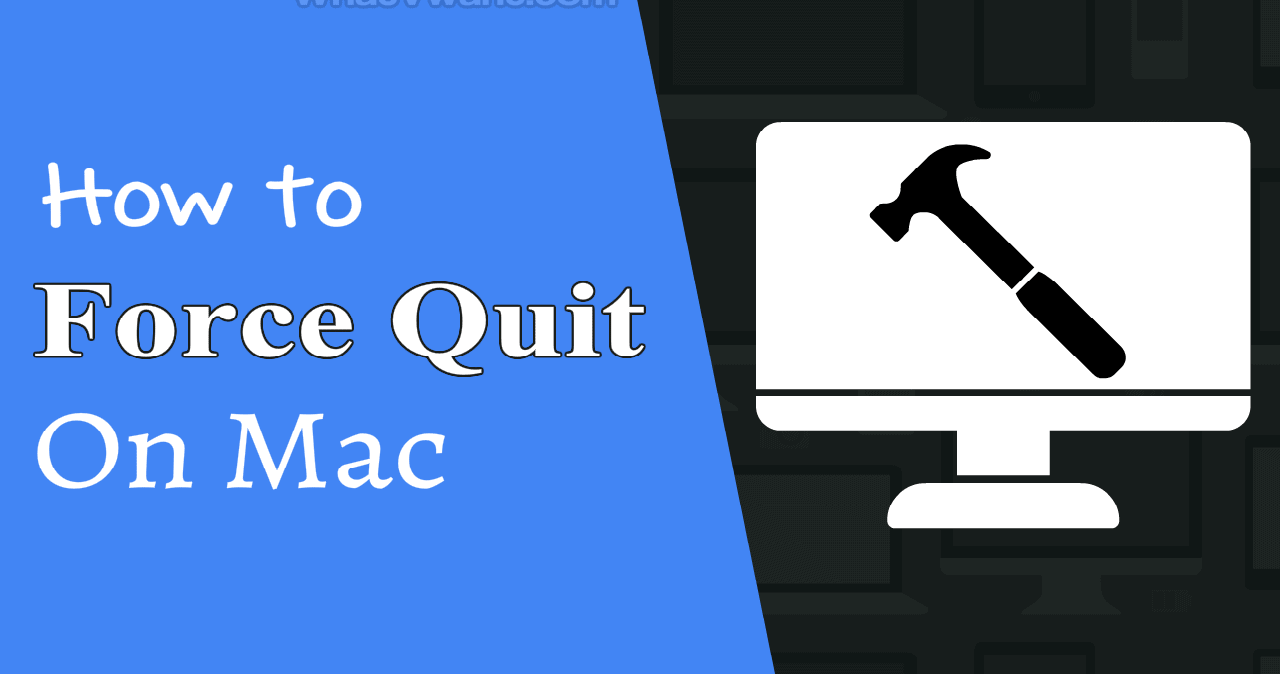Macs aren’t perfect, and at some point during your time with them, you’ll come into a circumstance on macOS when a programme has become unresponsive, denying you access to its contents and capabilities and leaving you with just a constantly rotating beachball as a souvenir of your ordeal.
If the beachball remains on the screen for more than a few minutes and you are unable to interact with the app’s interface, the app has likely crashed, and it is necessary to force quit Mac before restarting it to see if you can pick up where you left off in the hope that the app will not crash again in the future.
Going forward in this article, we will talk about how to force quit on Mac. But before diving into the details of how to force quit on Mac, let us see a working alternative of force quit Mac.
Table of Contents
Fix A Regularly Crashing App Before Deciding To Force Quit Mac
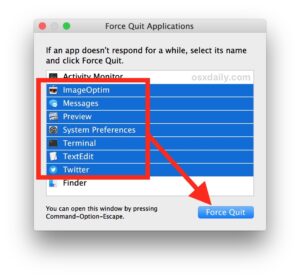
Before we could learn how to force quit on Mac, we must understand the root cause of the problem. You may have found yourself in a position where your Mac’s programmes have been unresponsive, and you have been unable to determine the cause of the problem. Here are some of the best alternatives of how to force quit an app on Mac:
- Make sure your programmes are up to date so that you are less likely to have difficulties with your application being frozen on your Mac.
- Make it a practice to clean away your cache of frequently used applications, since a large amount of cache on your Mac may be a significant contributor to your apps being stuck in the middle of your workday.
If your Safari is crashing repeatedly, then reinstalling it rather than knowing how to force quit Safari on Mac may resolve your issue without any hassle.
What To Do If Mac Freezes, Not The App?
Mac force quit comes in handy but what should you do if your Mac becomes unresponsive and freezes itself in mid-task? Mac force quit option won’t work if your Mac freezes. So, we have outlined a practical solution for this issue:
- Continue to hold down the power button until Mac’s screen has fully shut off. This procedure takes a few seconds to complete before it becomes operational.
- After the Mac has finished shutting down, wait for a second and then turn it back on.
Even though this technique of restarting your Mac is less dependable, and the potential of losing your unsaved data is always there with this approach, you may find yourself with no choice but to use it when the situation calls for it.
Now we will learn about the force quit application Mac. But is it safe to use the feature of the force quit application Mac?
Is It Safe To Use Force Quit Command Mac?
Forcefully terminating a frozen application is analogous to treating the symptoms of a virus rather than curing it when we are sick. The larger picture must be understood to determine the root cause of the issue, as well as how to remedy it while also determining how to prevent it from occurring again.

It is the most common cause of frozen programmes on a Mac that we encounter: inadequate RAM—or, in other words, a shortage of computer capacity to run the system about the number of applications you typically open (including those numerous open tabs in a browser).
As a result, whenever your system makes use of all of its available resources to complete the job, it becomes unresponsive. Consider RAM to be analogous to a physical workstation. The more working space (memory) you have, the more projects you may have out to work on at the same time. Is there less space?
Reduced capacity to work on many projects at the same time. Forcing Mac to exit the programme does alleviate the issue, however, there may be drawbacks to doing so. When you close an application in the typical fashion, it will clean up whatever it is currently doing in the background and prompt you to save your work before closing the programme.
When you execute force quit command Mac, you risk losing important files and data, as well as causing havoc on the hard disc. Even though the impact of force close on Mac will only be limited to the one individual application that became stuck, it may be painful at times.
Now, we will learn how to force close on Mac through different methods!
Read Here: How To Snap Two Windows Side By Side Mac | Complete Method
Different Procedures Of How To Force Quit On Mac?
1. How To Force Quit Mac Using Apple Menu?
- Simply click on the Apple logo, which is located in the upper left corner of your screen.
- After that, choose the Force Quit option from the menu.
- Navigate to the app that has been frozen and select it.
- The Force Quit App on Mac will appear, and your frozen application will be forced to close on Mac.
2. How To Force Quit Mac Using Keyboard Shortcut?
Another method of executing the force quit app on Mac is to hit a certain sequence of keyboard buttons. In this section, we will walk you through the procedure step by step:
- Press the combination of Command+Option+Esc.
- A pop-up window will appear, displaying the apps that are currently operating in the background. Choose the application that you wish to forcibly shut down on your Mac.
- By selecting the Force Quit option, the software will be forced to terminate its background operation.
3. How To Force Quit Mac Using Activity Monitor?
This approach is the most effective one that you can use to terminate a programme that has been frozen on your Mac computer. Select Applications > Utilities from the menu bar, and after the window is open, type in the Process name or the ID of the programme that you wish to terminate. After that, just choose the “Quit Process’Process’ option from the drop-down menu and you’re done.
4. How To Force Quit Mac Using Dock?
This approach allows you to force quit Mac by utilising the Dock:
- To access the Dock, you must first do a right-click on the application that you want to forcibly quit on Mac.
- Maintain your holding position on the Choice(Alt) button until you see the shift from the ‘Quit’ option to the ‘Force Quit’ option appear on the screen.
- After that, just choose Force Quit and you’ll be set to go.
5. How To Force Quit Mac Using Terminal Mode?
For those who want to force a Mac application to close by typing in a command line in the Terminal, this is the choice for you. Here’s how you should go about things:
- Open Terminal Utility by going to Application > Utilities > Open Terminal Utility.
- Insert the word “Top” into the text box and press the Return key. This command will lead you to a list of the apps that are presently executing on your computer.
- Navigate to the programme under the column “COMMAND” and search for the name of the programme that you wish to terminate or terminate.
- Look for the Process ID number (PID). Immediately after discovering the name of the application you want to forcibly stop, keep an eye out for the number under the PID column on the list and make a note of it.
- Starting with the letters “kill ####,” substitute your PID Number for the letters “kill ####.” Example: If you were attempting to stop Chrome and the PID number you had written down was 1234, you should just write kill1234, which would terminate the process.
- It is possible to escape Terminal mode after an application has been forced to close on a macOS computer.
These methods of force quit Mac works perfectly if the force quit option is working. But what to do if force quit mac not working?
Read Here: Major Social Media Platform for Businesses
Troubleshooting Of Force Quit Mac Not Working
If all of your programmes have stopped responding and you are unable to terminate them using one of the ways listed above, you may force your Mac to restart by pressing the power button. To do this, press and hold the Control+Command+Power buttons at the same time.
Alternatives include hitting and holding the power button for many seconds, or using one of the several keyboard shortcuts to force Mac to shut down.
Solution
Because your Mac does not have enough memory to run all of the programmes you need, the most apparent solution would be to increase the amount of RAM available. If you possess an iMac or a MacBook Pro from an earlier model, you may easily purchase more RAM and update your current machine.
The latest Mac generation does not allow you to do this since the RAM is attached and soldered to the motherboard, which eliminates the choice. Either you spend money on a new computer or you struggle. An alternative to this is to empty your RAM to make room for more files by utilising Parallels Toolbox.
Parallels created a tool suite for macOS and PC users that allows them to easily manage their computers with just a few clicks—and without the need for any specialised expertise. You can quickly and simply free up unwanted computer RAM, clean your hard disc, and make your Mac function at peak performance using a variety of additional helpful tools included inside the application.
Use Force Quit Mac Carefully
When you are working on an application on your Mac and it suddenly stops functioning, it might be a little frustrating, especially if you don’t know how to forcibly quit a programme on your Mac.
Occasionally, such an application may get frozen, and you may attempt to shut it down using the choices offered by your Mac, but these alternatives may not be successful, making the whole process much more frustrating. You need to use force quit Mac for closing the apps forcefully!